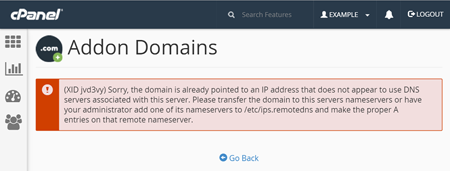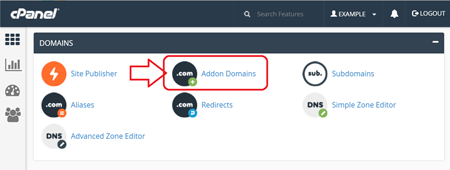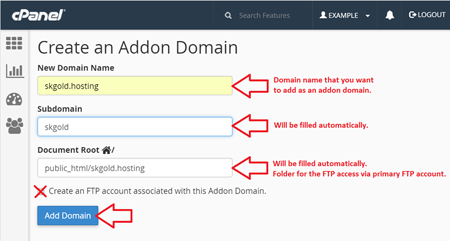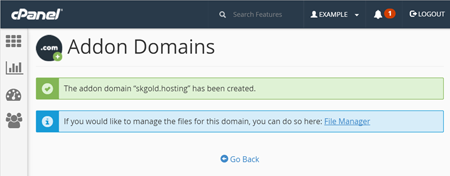An addon domain is an additional domain that shares the same cPanel (hosting control panel).
An addon domain is a fully functional domain (website), and it will act as an independent domain (website). You can create email addresses, check statistics, install CMS programs such as WordPress, Joomla and more... — the same way as you do for your primary domain. When a visitor will load your website on the Internet, there will be no evidence that it is an addon domain.
You can quickly and easily create and remove additional domains in your cPanel using the directions below.
-
STEP #1:Prior to adding domain into your cPanel you will need to change Nameservers for your addon domain and point them to our server. Please use the same Nameservers as your primary domain name is using. Without changing Nameservers you will get the following error:Instructions on how to change Nameservers can be found here:
https://www.skgoldhosting.com/how-do-i-change-name-servers-for-my-domain-name.html. -
STEP #2:Once Nameservers for your addon domain have been updated and pointed to our server, please log into your cPanel. If you don't remember how to do this, or if you forgot the username and password for your cPanel, please follow instructions provided in this article:
https://www.skgoldhosting.com/log-into-cpanel-client-area.html. -
STEP #3:Navigate to the Domains section and click the Addon Domains icon.
-
STEP #4:Enter the required information in the Create an Addon Domain form and click the Add Domain button.
New Domain Name: domain name that you want to add as an addon domainSubdomain: will be filled automaticallyDocument Root: will be filled automaticallyCreate an FTP account associated with this Addon Domain: keep unchecked -
STEP #5:In a few seconds you should see the message that the Addon Domain has been successfully created.
Well Done! You may now either upload content for your new addon domain into the corresponding document root, or install your favorite content management system such as WordPress, Joomla or others...
Should you ever need to remove your addon domain, please do the following:
-
Go to the cPanel > Addon Domains section; scroll down to the Modify Addon Domain table; and click the Remove link.